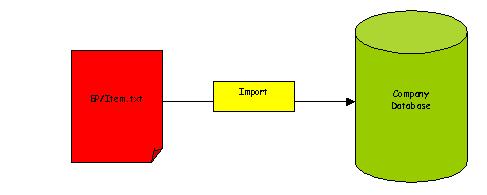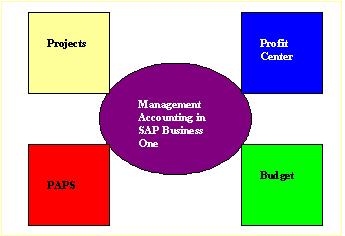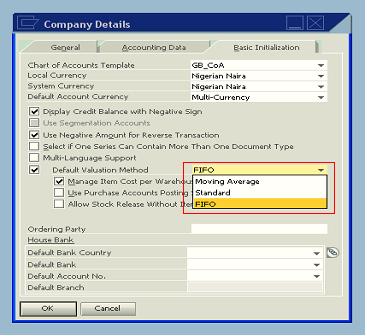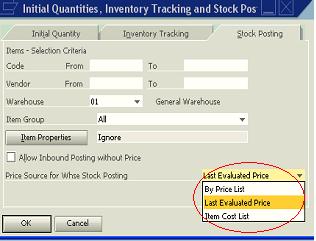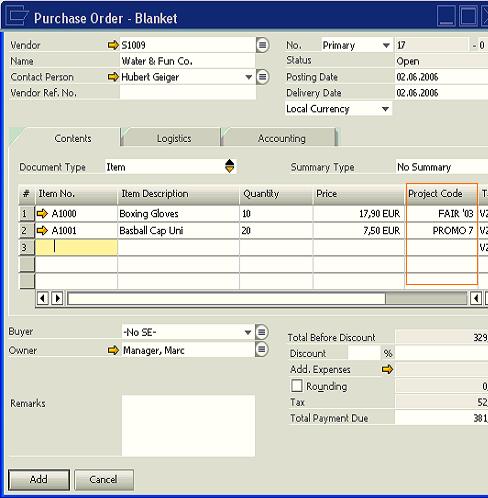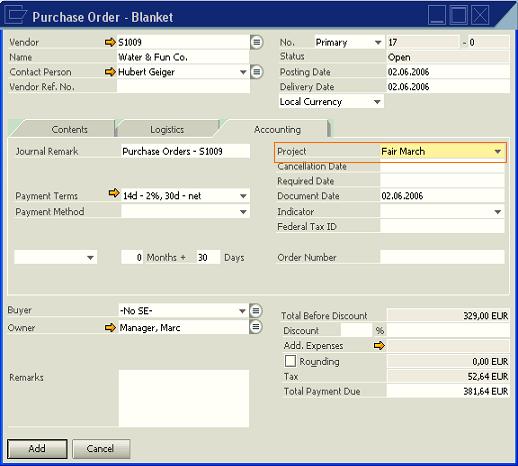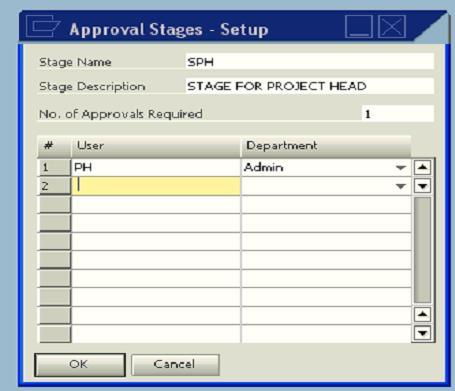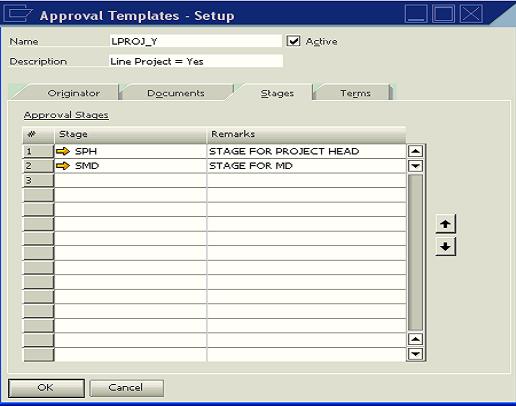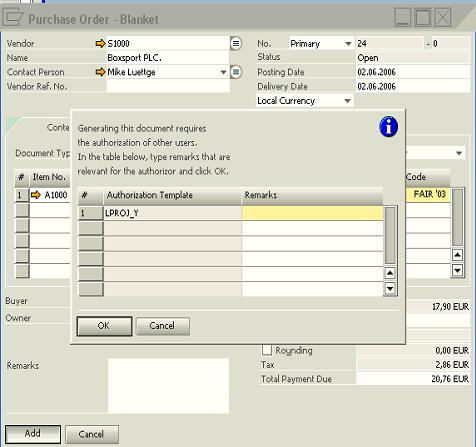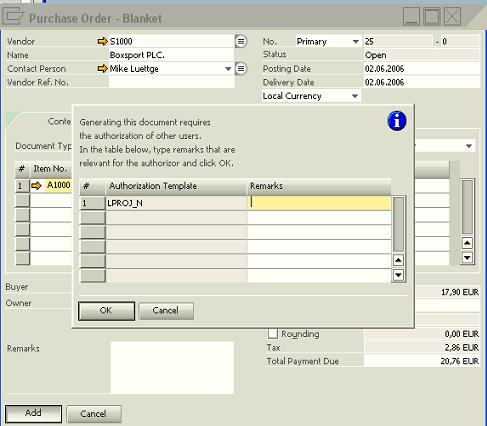June Certification Diet
A. Purchase Account
B. PA receipt account
C. PA return account
D. PA offset account
Answer: A, C, D
Three accounts are added to the G/L account determination when purchase account posting system is activated in the system. They are Purchase account; PA return account and PA offset account.
Purchase Account: This is recorded in the journal entry along with the same amount that is recorded for the stock account when an A/P invoice or a goods receipt PO is created.
PA return account: This is recorded in the journal entry along with the same amount that is recorded for the stock account, when a goods return or an A/P credit memo is created.
PA offset account: This account is used to offset the purchase or purchase-return account, thus maintaining journal entries created by balanced purchasing documents
Purchase accounting posting system is activated under Administration > System Initialization > Company Details. Then select the Use Purchase Accounts Posting System indicator in the Basic Initializations tab
2.What are the two possible payment means in a payment wizard run?
A. Cash
B. Check
C. Bank Transfer
D. Credit Card
Answer: B, C
The payment wizard automatically creates payment documents based on open invoices (payables and receivables) in the system. The payment wizard run supports two types of payment means namely Check and Bank Transfer
3.Can a down payment request be changed? True/False
Answer: True
A down payment request is like a draft posting that shows that a payment is expected from a customer. A down payment request can be changed as long as its status is open. The down payment closes the down payment request.
4.You are implementing SAP Business One for a client, what is the minimum number of databases that should be created during the project implementation phase.
A. 1
B. 2
C. 3
D. 4
Answer: C
At least, three databases should be created during the implementation of SAP Business One. They are Demo, Production and Test databases.
5.What are the two types of SDK in SAP Business One?
A. Implementation
B. Development
C. Configuration
D. Testing
Answer: A, B
SDK is an acronym for software development kit. It is a tool used to further enhance the generic SAP Business One system. SDK is provided in two versions in SAP Business One. They are Implementation SDK and Development SDK. The former is used to add individual client requirement like form redesigning which does not necessarily require coding while the latter is used to develop add-ons to interface with SAP Business One.
6. Company XYZ uses continuous stock system, what are the costing methods that XYZ can use to manage its stocks.
A. FIFO
B. LIFO
C. Moving Average
D. Standard Price
Answer: A, C, D
Three valuation methods are available in SAP Business One. They are FIFO, Moving Average and Standard Price. These options are only available if stocks are continuously managed in the system. The system calculates the moving average price by dividing the total value of the stock through the amount in stock. In FIFO, the system stores every goods receipt in a separate layer. When goods issue is posted, the system uses the price of the item from the oldest layer, from the second layer and in that order. For standard price, a static price is specified.
7. Where do you set up G/L account determination in SAP Business One?
A. Administration > Setup > Inventory > Define warehouses
B. Administration > System Initialization > Company Details
C. Administration > Setup > Inventory > Define Item group and choose the Accounting Tab
D. Administration > Setup > Financials > G/L Account Determination
Answer: A, C, D
G/L Account determination can be setup under A, C, D above. It is not set up in Company Details (B). Essentially, G/L Account determination can be set up at the item level, warehouse level and item group level.
8. You are using the print layout functionality in SAP Business One, which field is used to define field labels or headings for the repetitive area.
A. Variable field
B. Calculation field
C. Data field
D. Text field
Answer : D
Text field is used to define labels or headings for the repetitive area. The calculation field is used to perform both defined and predefined calculation. The Data field prints the content of the master data and warehouse data. The variable field is used to print data that is not stored in any table but is calculated by certain procedures.
9. The default roles in SAP Business One Human Resources are
A. Purchasing
B. Sales Employee
C. Technician
D. Manager
Answer: A, B, C
The default role in SAP Business One Human Resources are purchasing, Sales Employee and Technician. Other roles can however be added as the need arises.
10. The three types of production orders in SAP Business One are
A. Standard
B. Special
C. Sales
D. Template
E. Disassembly
Answer: A, B, E
Three types of production orders are available in SAP Business One. They are Standard, Special and Disassembly production orders. The standard production orders are copied from the bill of materials. The special production orders are not necessarily based on the bill of materials. The disassembly production order is used to report the disassembly of a standard production order.
Sales and Template are not production order types but bill of materials types.